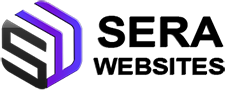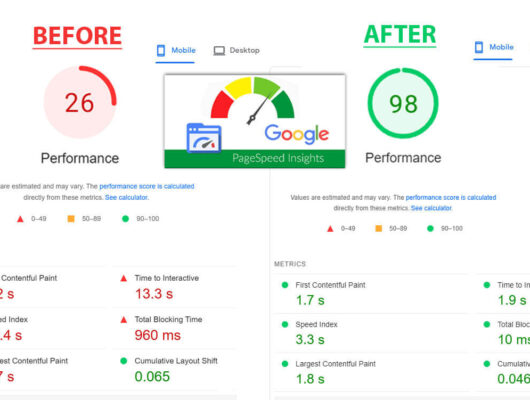The newly introduced Off Canvas Widget in Elementor 3.22 surpasses traditional pop-ups by offering a more engaging and user-friendly experience. Unlike pop-ups that can interrupt and frustrate users, the Off Canvas Widget provides a seamless, non-intrusive way to present content. This widget slides in from the side, top, or bottom of the screen, allowing for smoother interactions and maintaining the flow of the user experience. Additionally, the Off Canvas Widget is more customizable and adaptable, enabling designers to create highly interactive and visually appealing layouts.
Enhanced User Experience
Pop-ups are often seen as disruptive, leading to higher bounce rates and lower user engagement. The Off Canvas Widget, however, integrates smoothly into the website’s design, appearing only when triggered by user interaction. This approach respects the user’s browsing journey and enhances the overall experience by keeping the interface clean and less cluttered.
Improved Performance
Elementor 3.22’s Off Canvas Widget is designed with performance in mind. It leverages the platform’s new element caching capabilities, which reduce memory usage and improve load times. This makes it a better choice for maintaining website speed and performance compared to traditional pop-ups, which can slow down page loading times and negatively impact SEO.
Greater Flexibility and Customization
The Off Canvas Widget offers greater flexibility in terms of design and placement. It can be triggered by various user actions, such as clicking a button or link, and can contain any type of content, from simple text to complex forms and multimedia. This versatility allows web designers to create more interactive and engaging user experiences that align perfectly with their site’s goals and aesthetics.
How to Activate and Use the Off Canvas Widget
Step 1: Update to Elementor 3.22 Beta
- Go to your WordPress dashboard.
- Navigate to Plugins > Installed Plugins.
- Find Elementor and click “Update Now” to get the latest version.
Step 2: Activate Nested Elements
- In your WordPress dashboard, go to Elementor > Settings.
- Click on the Features tab.
- Scroll down and ensure Nested Elements is activated.
Step 3: Create a New Page
- Go to Pages > Add New.
- Name your page and click “Edit with Elementor.”
Step 4: Add the Off Canvas Widget
- In the Elementor editor, search for “Off-Canvas” in the widget panel on the left.
- Drag the Off-Canvas widget to your page.
Step 5: Customize the Off-Canvas Widget
- Open the Navigator to manage your widget’s structure easily.
- Add a container inside the Off-Canvas widget.
- Customize your Off-Canvas widget by adding elements like headings, text, and a WordPress menu.
Step 6: Adjust Layout and Position
- Set the position of the Off-Canvas widget (e.g., center or start).
- Adjust the width and height as needed. You can set the width in pixels or percentage and customize the height to fit the content or set a fixed height.
Step 7: Add and Customize Animations
- Choose from various animations for the Off-Canvas widget, like fade-in or slide from the left.
- Set animations for both opening and closing the Off-Canvas widget.
Step 8: Add a Close Button
- Drag a Button widget into the Off-Canvas container.
- Remove the button text and add an icon (e.g., a times icon).
- Style the button (e.g., align it to the right and adjust its size and color).
Step 9: Link the Close Button to the Off-Canvas Widget
- Select the button and go to the Content tab.
- Choose the Dynamic Tags option and select Off-Canvas.
- Set it to close the Off-Canvas widget when clicked.
Step 10: Test and Identify Bugs
- Update your page and preview it.
- Test the Off-Canvas widget by clicking the heading to open it and the button to close it.
- Note that there is a known bug: the widget may not display correctly in the preview mode and might appear lower than intended. However, it should work properly when the page is live.